How to Export Outlook Express to Thunderbird in a Reliable Manner?
Are you looking for a solution of how to import email from Outlook Express to Mozilla Thunderbird? Do not know how to do this in an efficient manner. No need to worry. Here, we have come with a solution of your query i.e., different methods to export Outlook Express to Thunderbird on different computer. Read the article to know how to convert Outlook Express mail to Thunderbird in the most efficient manner.
Previously, MS Outlook Express is one of the popularly used desktop-based email clients. However, in Windows, Vista it is replaced by Windows Mail. It is because Outlook Express is not capable enough to fulfill the requirements of users. On the other hand, Windows Mail did not get much popularity compared to Outlook Express. Therefore, users who want to migrate from Outlook Express to Thunderbird or for some other email clients. Mozilla Thunderbird is one of the topmost choices of users while switching. Thunderbird is an open source email application with all standard services offered by other email clients. This is the reasons, users wants to know how to export Outlook Express mail to Thunderbird and get easy access to Outlook Express mailbox data on any version of Microsoft Windows.
Instant Solution: In order to have an easy, reliable, and foolproof method to import Outlook Express DBX files into Thunderbird, a user is advised to use DBX to MBOX Converter. It is one of the best possible solutions to export files from Outlook Express to Mozilla Thunderbird without compromising data integrity. In addition, it does not require any extra installation to perform Outlook Express to Thunderbird conversion successfully.
Switch From Outlook Express to Mozilla Thunderbird Using Manual Method
Transferring Outlook Express emails to Thunderbird using manual procedure depends on the two cases i.e., whether a user is using Mozilla Thunderbird for the first time or he or she is a regular user. Therefore, in the below section of the article, we have discussed a manual method for the situation:
New User of Mozilla Thunderbird
If a user is using Mozilla Thunderbird application for the first time, then after downloading the application on the local machine follow the steps mentioned below:
- First, you need to open Mozilla Thunderbird application on the local machine.
- After that, an Import Wizard will pop-up on the screen.
- Here, you need to choose Outlook Express option >> Next to continue.
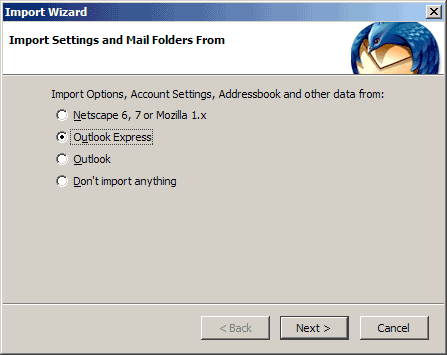
- As you click on the Next button, the Outlook Express mailbox data i.e., emails, settings, and address book will start moving to Thunderbird.
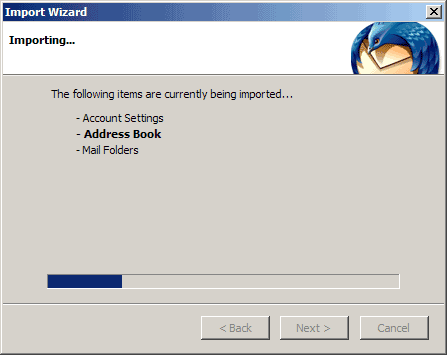
- When the Outlook Express to Thunderbird export process completed successfully, click on Finish button and exit the Import Wizard.
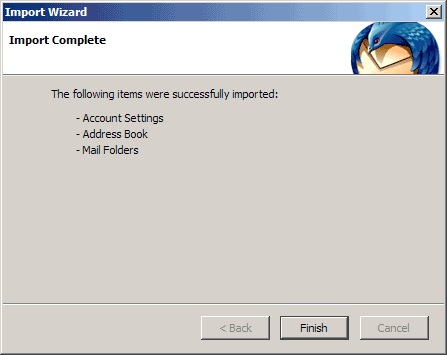
- Next, you need to open Mozilla Thunderbird and verify that emails, settings, and address book is migrated successfully and for that click on Tools >> Account Settings.
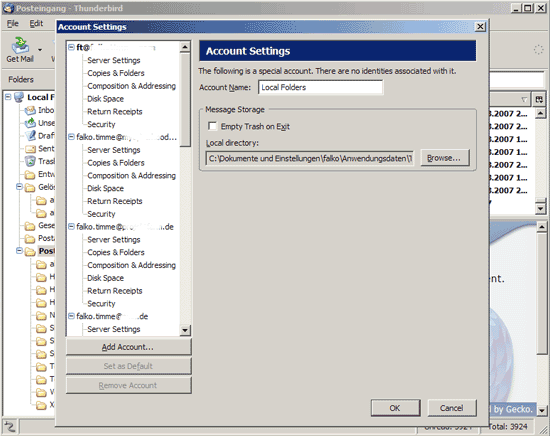
Regular User of Mozilla Thunderbird
If a user is already a user of Thunderbird application, then to export Outlook Express to Thunderbird, a user needs to follow the steps listed below:
Export Emails from Outlook Express to Thunderbird
- First of all, Open Mozilla Thunderbird application on your local machine and directly go to Tools >> Import option.
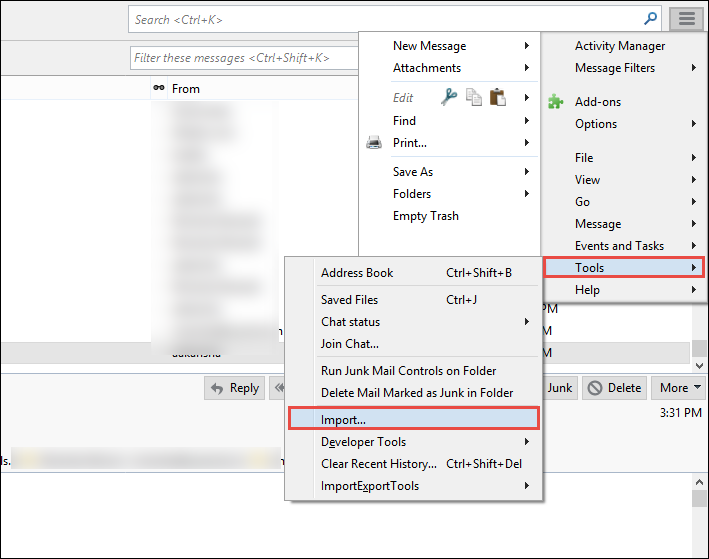
- After that, in order to transfer Outlook Express emails, select the Mail option.
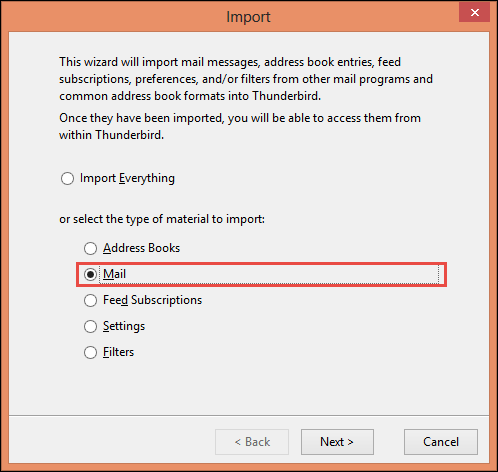
- Then, to select the file type that you want to import, choose Outlook Express option and click on the Next button.
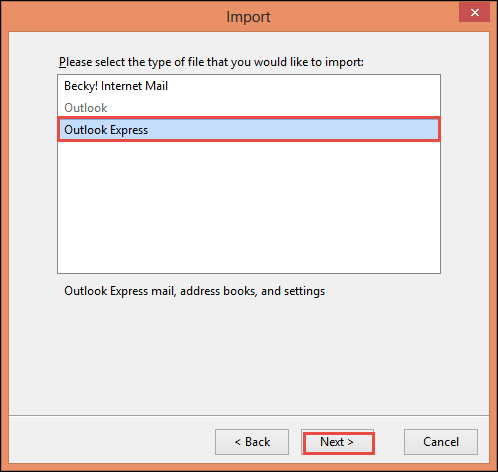
- All emails are successfully migrated from Outlook Express to Thunderbird.
Import Settings from Outlook Express Settings to Thunderbird
- First of all, Open Mozilla Thunderbird application on your local machine and directly go to Tools >> Import option.
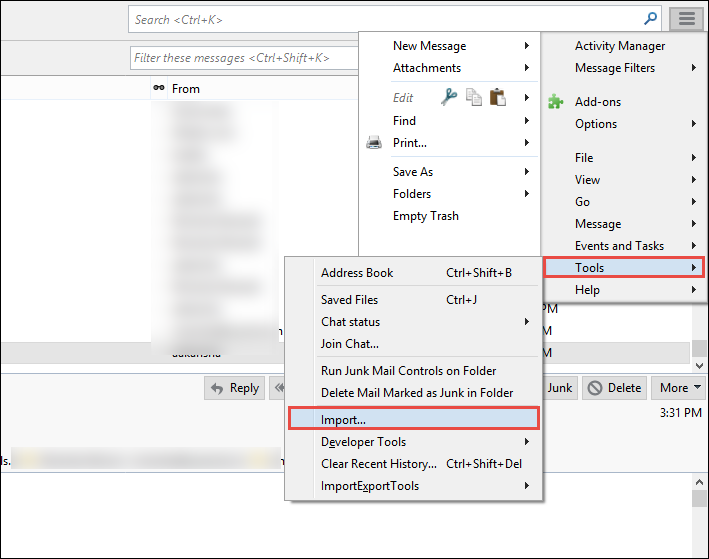
- Then, to migrate settings from Outlook Express to Thunderbird, choose Settings option and click on the Next button.
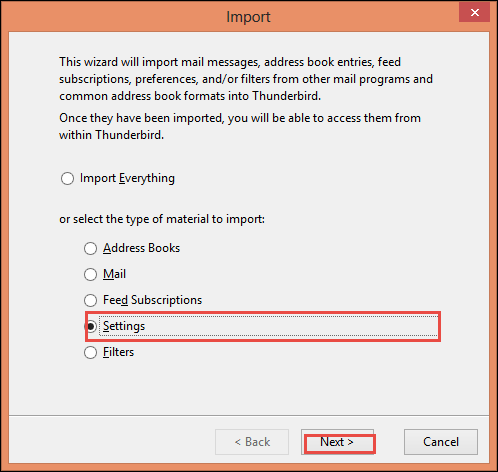
- Next, select Outlook Express option as the type of file that need to be exported and click Next.
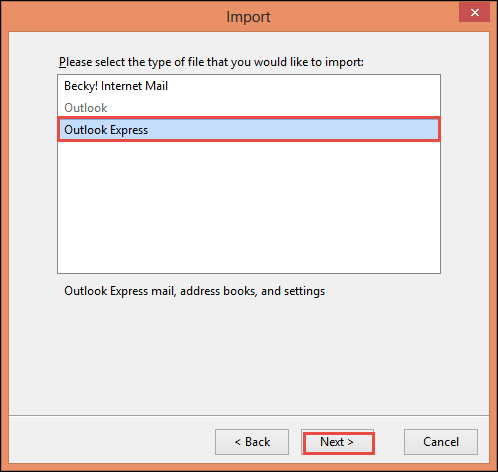
- All settings from Outlook Express are imported successfully to Mozilla Thunderbird.
Transfer Address Book from Outlook Express to Thunderbird
- First of all, Open Mozilla Thunderbird application on your local machine and directly go to Tools >> Import option.
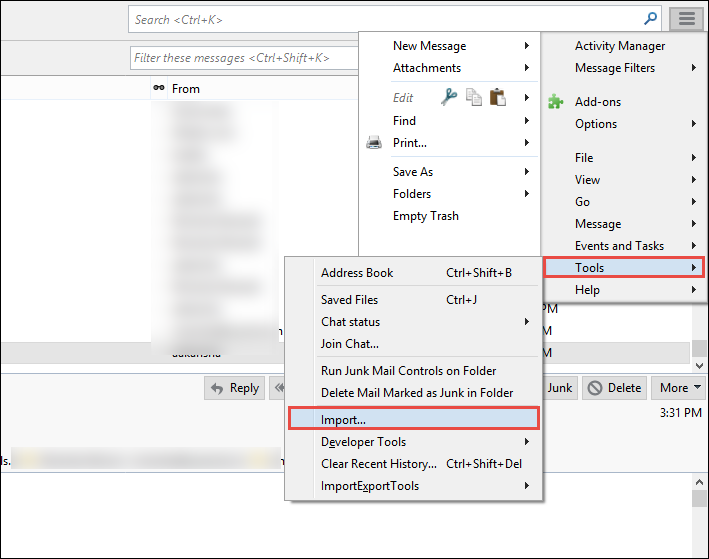
- After that, choose Address Book option to move Outlook Express address book.
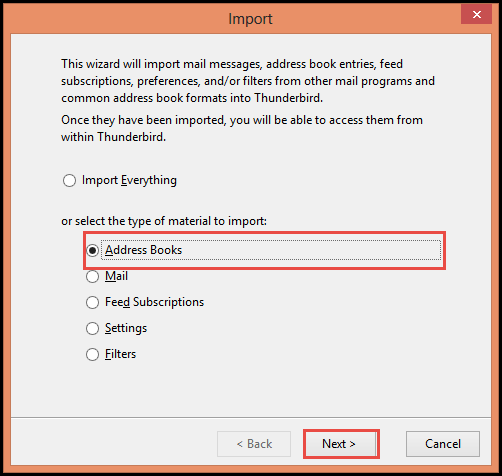
- Then, choose Outlook Express option >> Next and begin the migration task successfully.
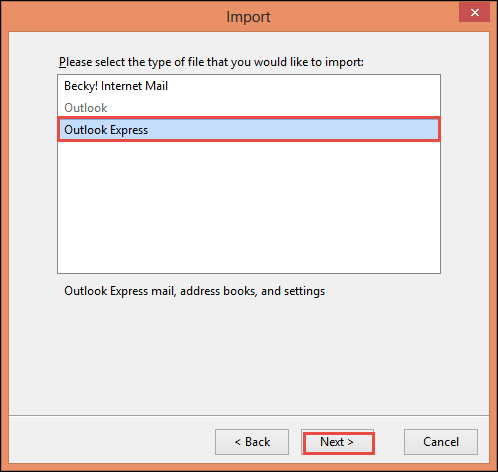
By following the above discussed manual method, a user can successfully move all data items from Outlook Express to Thunderbird. Now, it become really easy for the users to access Outlook Express mailbox data in Mozilla Thunderbird without any limitation of Windows version.
Drawbacks of Switching from Outlook Express to Thunderbird Manually
Migration from Outlook Express to Thunderbird manually is not a bad idea but, still there are some limitations that make users search for some other solution. Therefore, all such limitations are listed below:
- The manual method is quite lengthy and hard to understand.
- If any of the above steps is not performed appropriately, then there might be a loss of data or DBX file becomes corrupted.
- If a user needs to export Outlook Express to Thunderbird with all data items like contacts, emails, etc., then the manual process becomes very time-consuming. It is because each data item will be imported separately.
Now, to prevent all these drawbacks, a user is advised to use DBX to MBOX Converter discussed above.
Final Word
Outlook Express in today's modern era is not in much use by the users. Those who are still using wants to switch to some other emails client. One such type of migration is from Outlook Express to Thunderbird. However, in order to move data in the safe and secure way from Outlook Express import to Thunderbird, we have discussed a complete manual method above. As discussed above, there are some limitations that a user might encounter while using manual solution. So, to overcome all such limitations, a user can directly go to the expert solution discussed above and get satisfactory result in no time.