Efficient Way to Compact and Compress PST File in Outlook
Outlook is a desktop-based email client that can configure both IMAP and POP3 type accounts. For a POP account, an Outlook data file(.pst) is created which is stored locally on Windows PC. It downloads complete mailbox in the background and gradually fills up causing errors and bugs. It is best practice to compress PST file in Outlook 2010, 2013 and 2016 regularly to avoid any major problems. If it goes unchecked possibility is that a user may be unable to receive and save new messages. Take precautionary measures described in this post. An in-depth analysis of the issue and related reasons for compression are discussed in here.
Need to Compress PST File
There is a limited mailbox space available for POP3 account holders in Outlook. It was 2GB in initial versions of the email client. It was later increased to 20 and 50 GB in Outlook 2007, 2010, 2013, 2016. This was not sufficient as surely enough large media file attachments took all the mailbox space. Largely, it becomes necessary to delete unwanted emails that are no longer needed. A lot of time and effort is wasted in searching those messages and deleting them one at a time. Often important conversations are deleted by mistake that can become harder to recover. But all is said and done in vain as in a few months time the mailbox size increases again and errors start to pop-up.
Consequences of Having A Large Outlook PST File
Listed here are some of the issues that may arise if mailbox size is not checked for some time:
- Slow Performance: The Outlook profile will start acting up. It will hang midway or slows down the performance. It will become difficult to communicate smoothly through the email client. This is when the PST Compress tool can come in handy.
- Outlook file Corruption: Often the PST file size does not reduce even after deleting some items. It can be an indication of some larger corruption. It may cause Outlook to freeze or crash. One can use the Split PST tool here easily to remove large mailbox issues.
- Data Loss: For POP3 accounts, Outlook will stop receiving and saving new emails. There is no space in the PST file and new messages cannot be stored on it. Some emails may be sent back to the recipient while others lost. There will be errors asking to delete some items.
Limitations of Splitting Outlook Archive
There is a manual way to remove any slow performance issues in a large mailbox. It can be done by creating a new PST file and archiving mailbox data to it. It is a simple and easy way to backup complete email folder to a single file. The archived items can be deleted to free up space in Outlook profile. Separate PST file can created for each year or month. These can be a lot in number and become difficult to manage. Not to mention the difficulty in searching each file for the right message. This is when one can go for the PST Merge tool. It allows a user to read and save all the .pst files in a single copy. There are other alternatives available to compact large PST file. Here is one of them mentioned below:
An Automated Solution to Compress PST File
There are workaround solutions available as an alternative to backing up complete folders. These are specifically designed software created to solve large mailbox issues and improve Outlook performance. These are third-party tools that can remove any PST file errors removing attachments and/or compact them. One such well-known product is the PST Compress tool. It is quite effective and ensures that no data is lost during compaction. Here are the steps of how to compress PST file:
- Step 1: Download and install PST compress tool and select from Add File or Folder of .pst files.
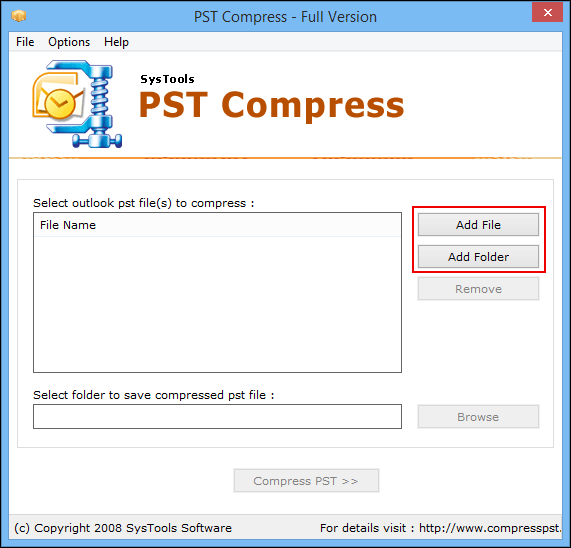
- Step 2: Then, Browse to the folder location where the compressed file will be saved and click on Compress PST button.
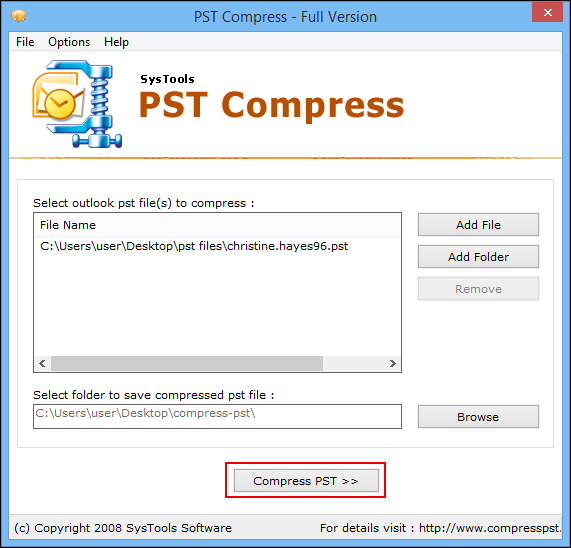
- Step 3: Next, select an appropriate option between removing attachments and deleting them, saving to a separate folder or compressing them. Then, click on Compress button.
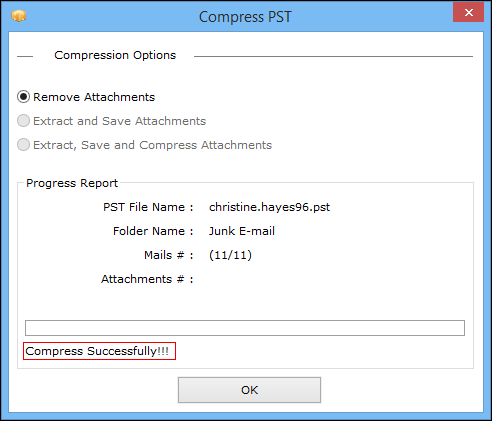
Other Prominent Features of the PST Compress Tool
Following are some of the main features of the Compress PST file utility:
- Compact multiple .pst files in bulk using the Add Folder mode
- Works with both UNICODE and ANSI type PST files
- Outlook installation is necessary with dummy profile configured
- Compatible with all latest versions of Windows 10 and earlier
Note: To get Enterprise and Business License Version of this Software- Contact Our Technical Support Team